What is Account Information Statement: All you need to know
The AIS is a detailed statement of all financial transactions carried out by a taxpayer in a financial year.
The Income Tax Department on November 1 launched a new feature known as the Annual Information Statement (AIS), which is a detailed statement of all financial transactions carried out by a taxpayer in a financial year (FY). In other words, this form contains all the details as specified under the Income Tax Act, 1961.
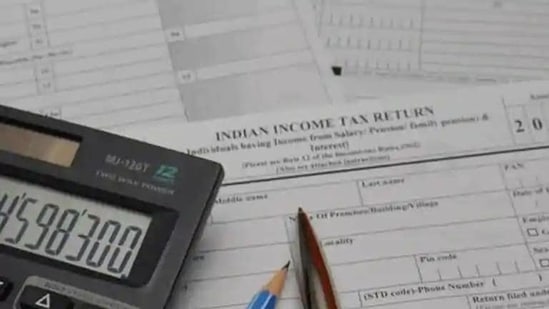
Here's all you need to know about it:
(1.) AIS features details of financial transactions such as receipt/income from sources such as salary/interest, sale of purchase of securities such as equities, mutual shares, bonds etc.
(2). The statement is divided into two parts: Part A and Part B. Part A has information such as PAN, Aadhaar number (masked), taxpayer's name, date of birth etc.
(3.) Part B, meanwhile, has comprehensive details such as tax deducted at source (TDS), tax collected at source (TCS)specified financial transactions, payment of taxes, tax demand, refund etc.
(4.) Form 26AS, also known as a tax passbook, too, has information on financial transactions. However, in it, details related to specified transactions reflect only if the said transaction exceeds the specified limit, or if the tax has been deducted.
(5.) In AIS, meanwhile, transactions will be reflected regardless of whether the tax has been deducted or not.
(6.) In case of an error in details on AIS, the same should be communicated to the IT Department. If not conveyed, then the tax department may assume the said information to be correct, or may ask a taxpayer to explain the mismatch.
How to download Annual Information Statement:
(1.) Log into your account on the e-filing portal at www.incometax.gov.in.
(2.) Under ‘Services,’ click on ‘Annual Information Statement.’ A pop-up will appear on the screen next.
(3.) Click on ‘Proceed.’ You will be redirected to another website.
(4.) Then, select between the following two options: ‘Taxpayer Information Summary (TIS)’ or ‘AIS.’
(5.) Select the donload arrow on the AIS box. From the pop-up that appears next, select the format in which you want to download the form. The download is possible only in PDF format and JSON utility.
(6.) The PDF download is password protected. A combination of your PAN and date of birth (DD/MM/YYYY) is the password to access the downloaded PDF.






